Instructions for getting started with CogLab
These instructions describe how students in the class COGS 101b Learning, Memory, & Attention for instructor Coulson at UCSD
create their individual accounts. Students in other classes will follow
similar directions, but the log-in IDs and passwords will be different.
- Open your Web browser and go to http://coglab.wadsworth.com/Information/studentscreate.shtml
- Go to the bottom of the Web page. There should be three text
fields and one button. If these are not visible, your Web browser does
not have Java enabled or has an out of date version of Java. Go to the CogLab Browser Check page for details.
- In the top text field, enter the group ID: cogs101b. In the second text field, enter the access password: dabears.
In the third text field, enter your registration code. The registration
code could be in one of several formats. It may be on a sticker on the
inside front cover of your CogLab Student Manual. It may have been
bundled with your textbook on a postcard. Or, you may have purchased a
registration code electronically (sometimes this is also called an
e-Pin). Do not purchase used CogLab registration codes! If the
registration code has already been used, it will not work for you. Each
valid registration code can be used only once. After filling in all the
text fields, click on the Submit information button.
- Your Web browser will connect with the CogLab server to verify
your information. If the information is correct, a new window will
appear. Make sure that the school name, instructor name, and class name
are correct. If they are not, you may have accidentally accessed a
different group than your instructor intended. The field marked as
'Your log-in ID:' lists your assigned log-in ID, which you will use to
access your CogLab account and complete experiments. You cannot change this log-in ID.
- Enter your first name, last (family) name, a password, and a
security question and answer. For the security question and answer, try
to pick a topic that will be easy for you to know the answer but would
be difficult for anyone else (e.g., the name of your first pet).
- Click on the Apply button. Your Web browser will again
connect with the CogLab server to save your data and register your
account. If all of your information is valid, your account is ready to
go! When your information is saved, your registration code will be
marked as being used.
- When your data is saved, your Web browser will load a new window
that lists all the properties of your CogLab account. Especially
important is the log-in ID and password. Print or save this Web page
for your records. (Note: some pop-up blockers will prevent
this window from appearing. If you data does not appear, click the link
below the text fields to view this page. Go to the CogLab Browser Check page for details.)
- To start doing experiments, point your Web browser to http://coglab.wadsworth.com.
Select the experiment that you want to perform by clicking on the link.
Read the information and instructions carefully. At the bottom of the
page are two text fields and two buttons. Enter your log-in ID and
password and then click on the Submit information button. After your log-in information is verified, the Start experiment button can be selected. Click on the Start experiment
button to open a new window where the experiment will take place. You
need to read the instructions before you can complete the experiment!
- At the end of the experiment, the browser window will load a
summary of your data for the experiment. When you see this window, you
are finished with the experiment.
- You can access details about your account, and view averages from
your group and around the world by directing your Web browser to http://coglab.wadsworth.com/Information/studentsaccess.shtml.
If you have any problems, contact technical support at http://coglab.wadsworth.com/support/techsupport.html